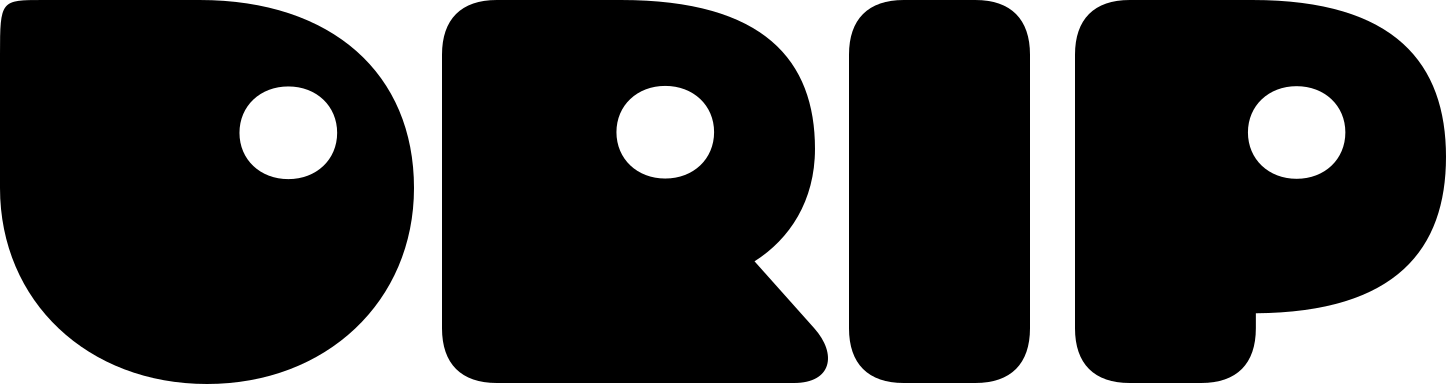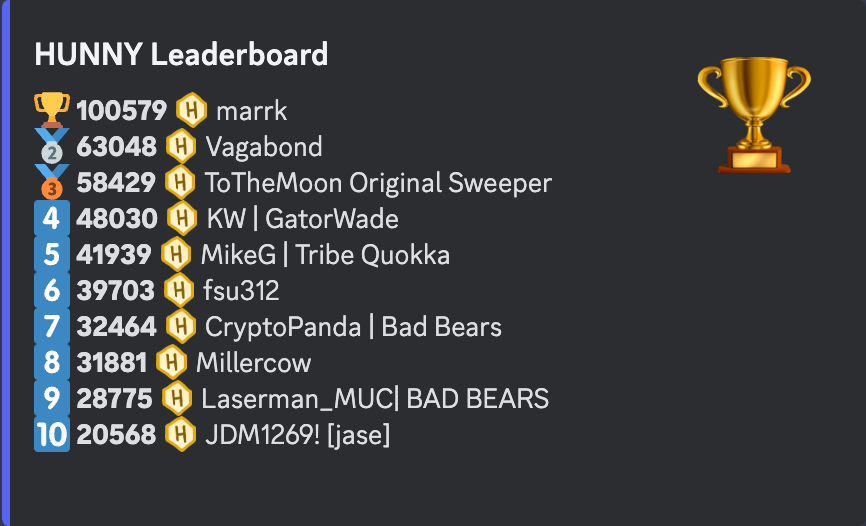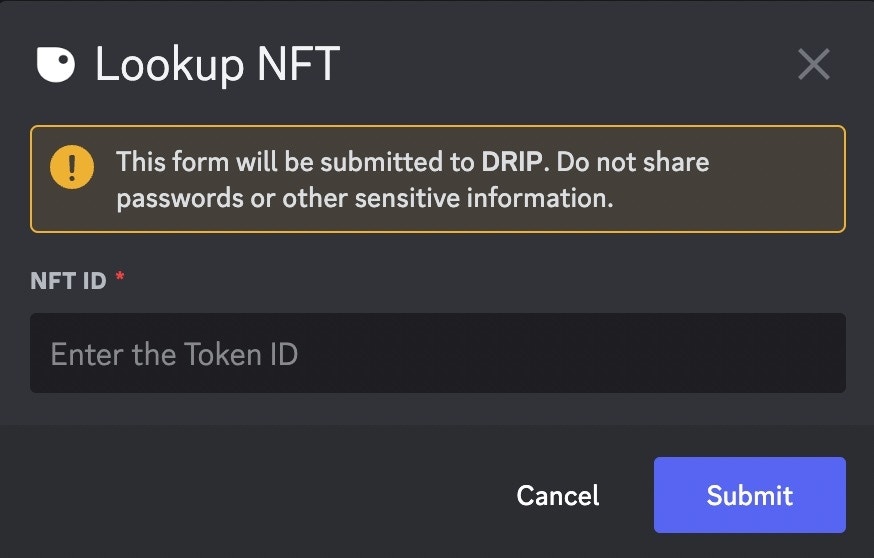Only an administrator can create the dashboard
- Creating the Dashboard: Visit the
#🛠┆adminchannel and clickCreate Channels > Create Specificand select “Dashboard”.
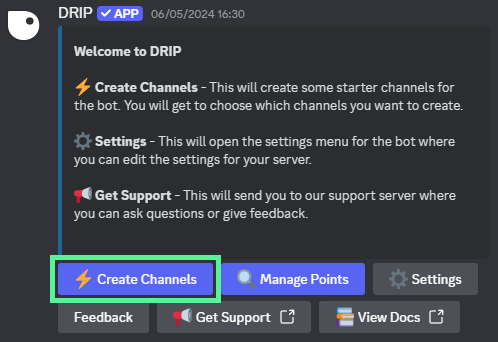
#🛠┆adminPreview of channel.
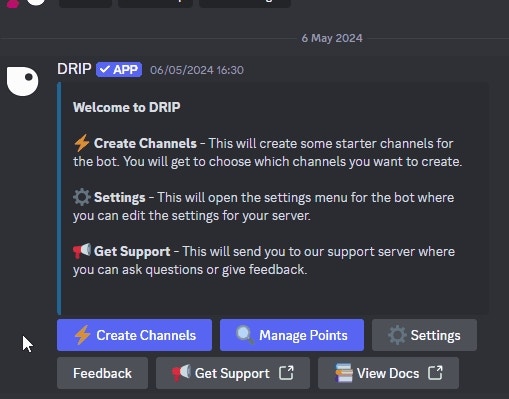
Step by step
- You can create the dashboard Magic Embed in a channel directly by using the command
/dashboard ChannelName- This can also be used to reset the Dashboard embed.
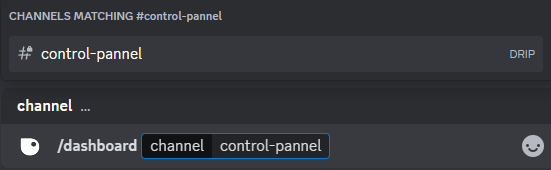
Dashboard directly to a specific channel.
Using the Dashboard
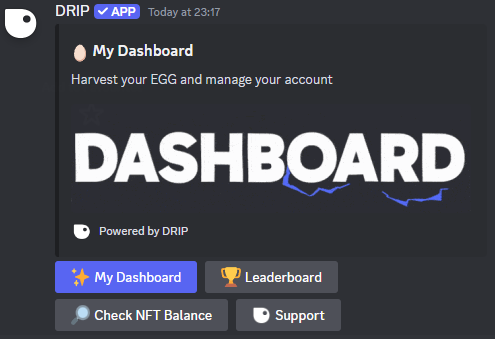
Preview of the dashboard
Buttons on the Main Embed:
- ⚡My Dashboard: Navigate to your dashboard with details about points, NFTs, and more.
- 🏆 Leaderboard: See other community members with the highest point counts.
- 🔎 Check NFT Balance: Check the balance of specific NFTs from activated collections.
- Support: Join the Drip Discord for support and follow us on Twitter for the latest updates
Pro Feature: Right-click the embed then use 
App > Edit to change various features of your community dashboard including image, embed title, description, and color.
Detailed Features:
- ⚡️ My Dashboard
- 🏆 Leaderboard
- 🔎 Check NFT Balance
Displays an overview of your account: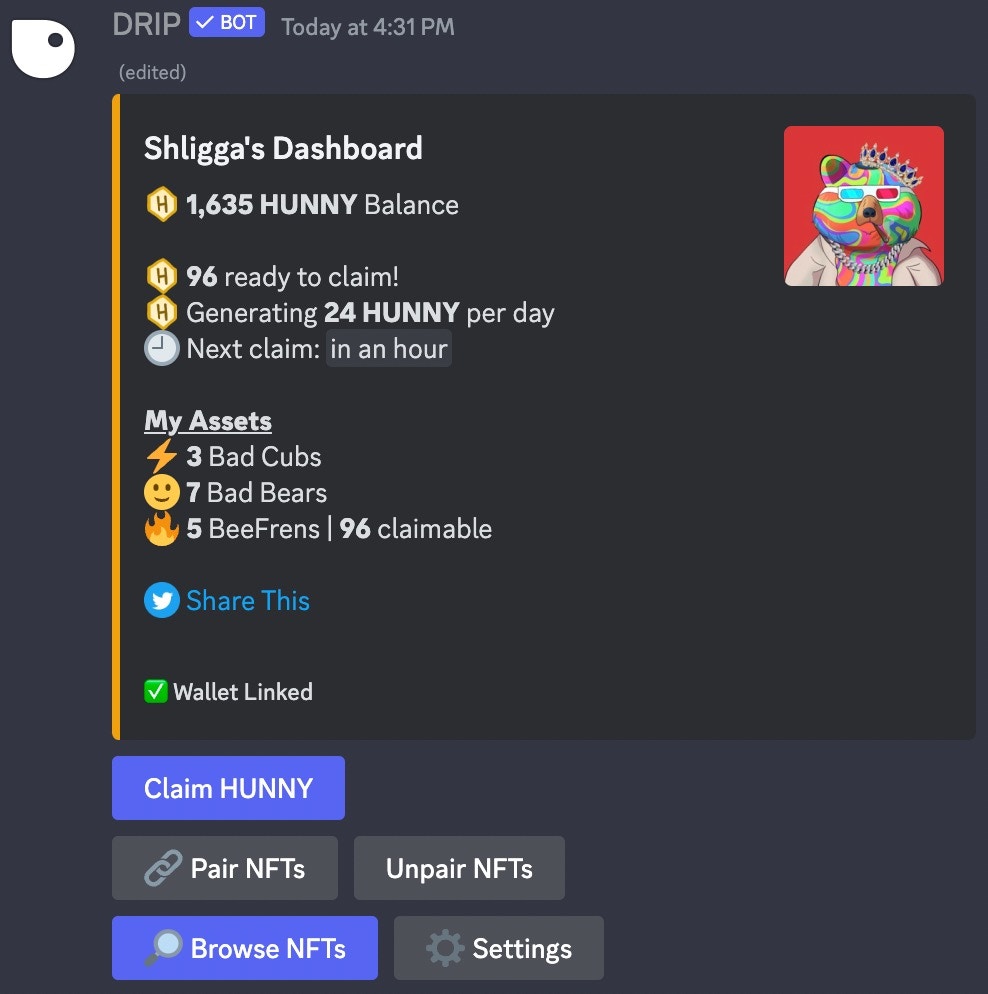
- Points balance
- Daily points generation (yield)
- Time remaining until your next claim
- The number of NFTs you own from the server’s activated collection(s).
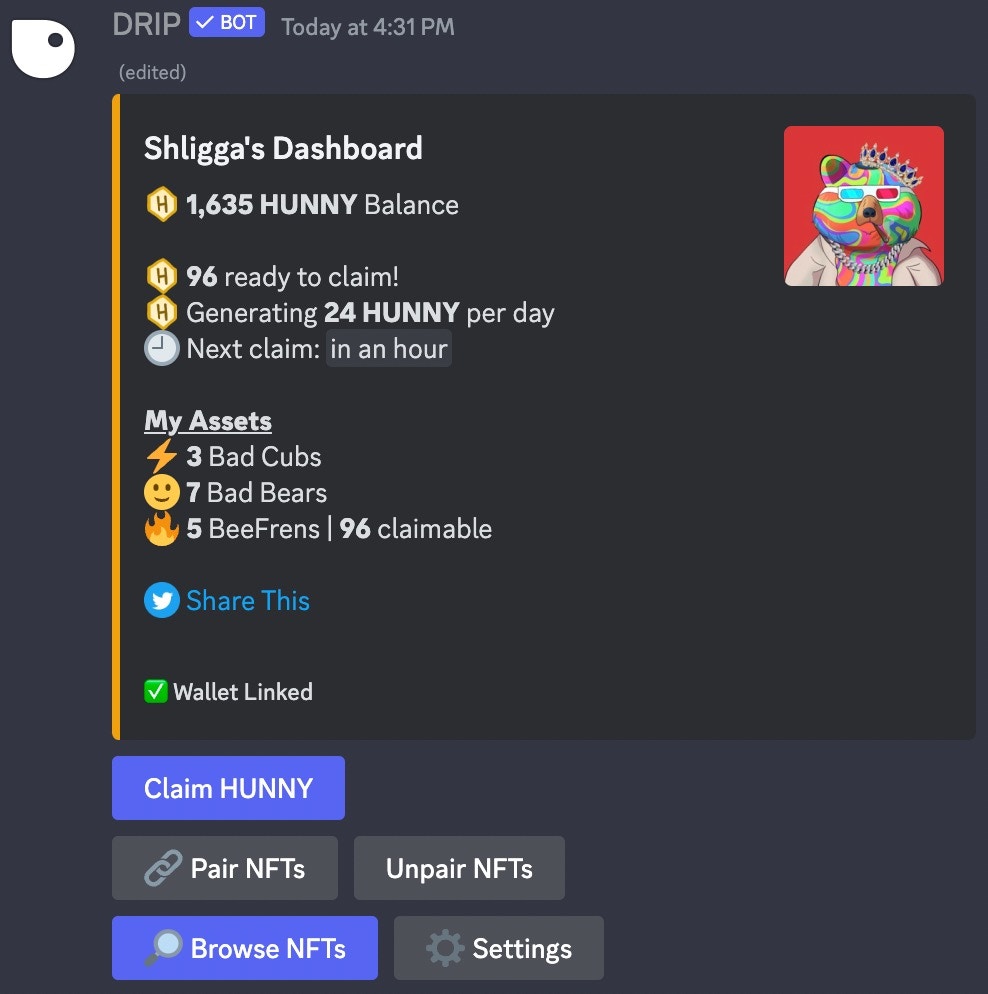
My Dashboard Embed
- Claim Tokens: Harvest all the Points from your NFTs.
- 🔗 Pair/Unpair NFTs: These buttons are visible only when the server has a multiplier. Use them to pair or unpair NFTs.
- 🔎 Browse NFTs: Navigate through your NFTs from activated collections. Check details and harvest tokens from generator NFTs. Read More
- ⚙️ Settings: Manage your Twitter account and Web3 Wallets – adding or removing them. Read More
Learn More About:
🔎
The browse NFTs is the way for users to check their NFTs from imported collections and harvest generators.
💰
The wallets section in the dashboard is the place to manage all of your wallets.