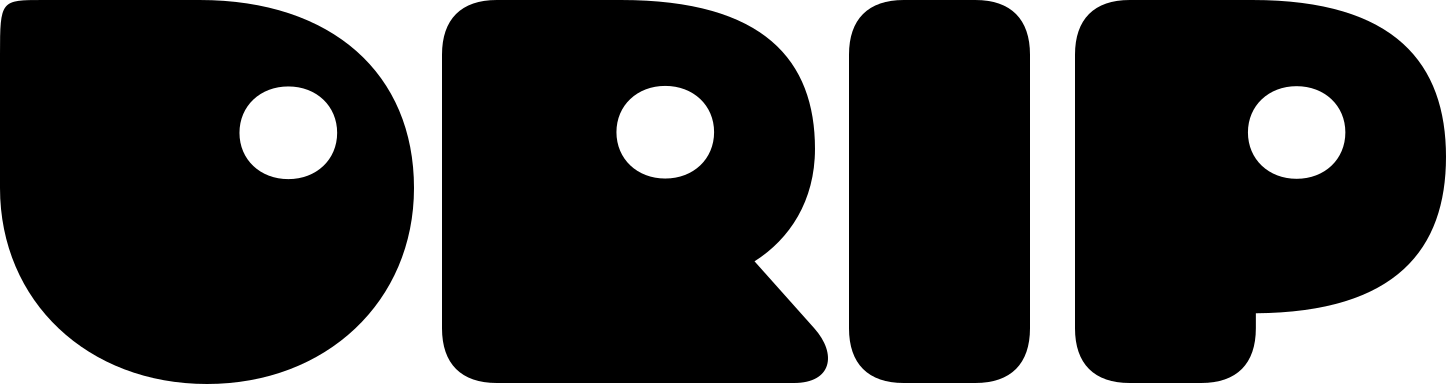Overview
Server administrators must run two essential slash commands to enable full functionality of the Burn Ghosts Activity. These are one-time setup commands that connect your server to the DRIP Rewards system and configure tournament management permissions.Discord Slash Commands
/authorize (Admin Only)
Connects your Discord server to the DRIP Rewards system for token reward distribution.
Purpose
Links your Discord server to DRIP Rewards so tournament prizes can be distributed as tokens
- Generates a DRIP authorization link for your server
- Provides DRIP bot install button if not already installed
- Links server to a DRIP realm for automatic reward distribution
- Enables token balance viewing and transactions
- Required first before hosting tournaments with token rewards
- Must be run once during initial setup
- Re-run if you need to re-authorize or change DRIP realm connection
1
Run the command
Type
/authorize in any channel where you have permissions2
Click authorization link
Follow the generated link to connect to DRIP
3
Install DRIP bot (if needed)
If prompted, install the DRIP bot to your server
4
Complete authorization
Confirm the connection in the DRIP interface
/set_master_role (Admin Only)
Configures which Discord role can access tournament management features in the activity.
Purpose
Determines who can create and manage tournaments in the admin panel
- Takes a Discord role as a parameter
- Grants admin panel access to members with the specified role
- Allows tournament creation, editing, and management
- Controls access to game configuration
- After running
/authorizecommand - When setting up tournament organizers
- When changing which role manages tournaments
1
Create a role (if needed)
Create a Discord role for tournament managers (e.g., “Tournament Admin”)
2
Run the command
Type
/set_master_role in any channel3
Select the role
Choose the role from the dropdown parameter
4
Confirm
Members with this role now have admin access in the activity
Setup Checklist
Step 1: Initial Authorization
Step 1: Initial Authorization
Step 2: Configure Admin Access
Step 2: Configure Admin Access
- Create or identify the admin role
- Run
/set_master_rolewith chosen role - Assign role to tournament managers
- Verify admin panel access in activity
Step 3: Test Configuration
Step 3: Test Configuration
- Launch Burn Ghosts Activity
- Check admin panel visibility (admins only)
- Verify token balances are visible
- Test creating a sample tournament
Important Notes
Setup Order Matters: Always run
/authorize before /set_master_role to ensure proper functionality.Who Needs What?
| User Type | Needs /authorize | Needs /set_master_role | Can Play |
|---|---|---|---|
| Server Admin | ✅ Must run | ✅ Must run | ✅ Yes |
| Tournament Manager | ❌ No | ❌ No (assigned role) | ✅ Yes |
| Regular Player | ❌ No | ❌ No | ✅ Yes |
Troubleshooting Commands
Re-authorizing
If token rewards stop working:- Run
/authorizeagain - Complete the authorization flow
- Verify connection in DRIP dashboard
Changing Master Role
To change who can manage tournaments:- Run
/set_master_rolewith new role - Previous role loses admin access
- New role members gain admin access immediately
Verification
To verify setup is complete:- ✅ DRIP bot is present in server
- ✅
/authorizecompleted successfully - ✅
/set_master_roleconfigured with appropriate role - ✅ Admin panel visible to role members
- ✅ Token balances displaying correctly