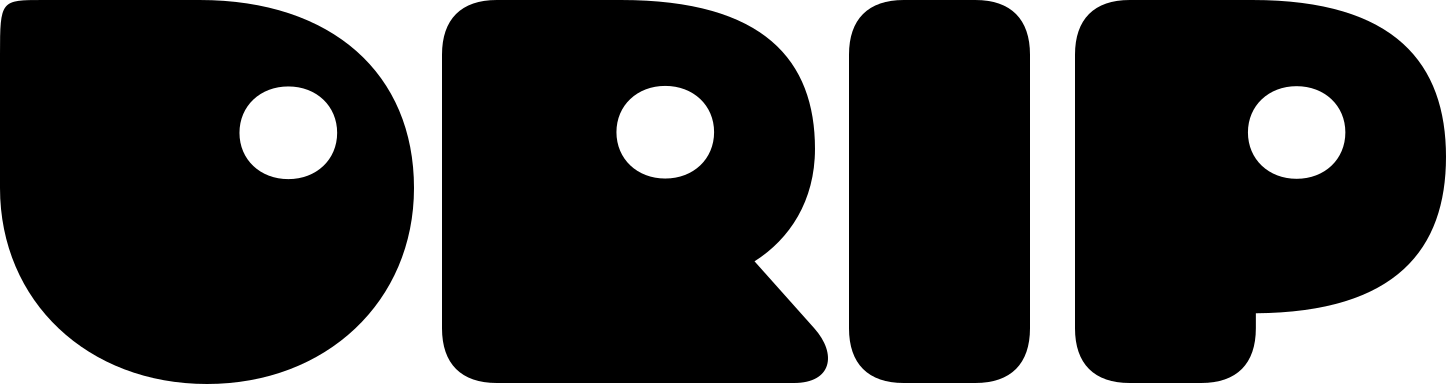Open wallet settings
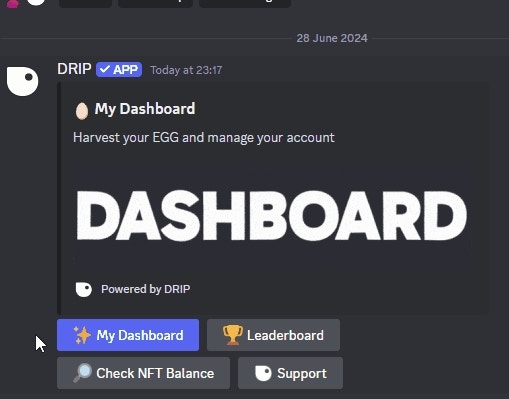
Step by Step settings
✨ My Dashboard button, click the ⚙️ Wallet Settings ****button.
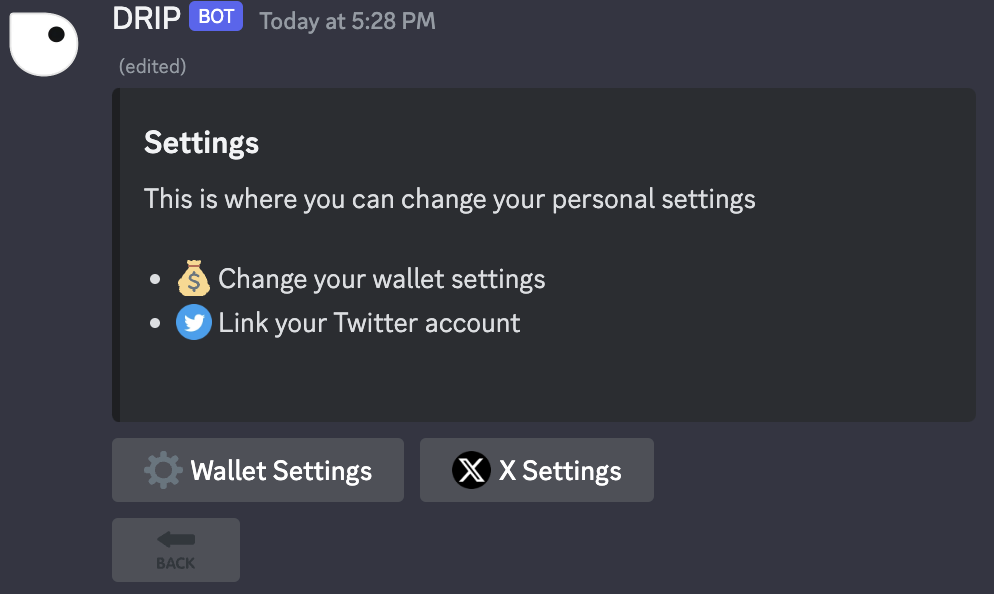
Dashboard Options
Adding a new wallet
You can add up to 10 wallets. To add a wallet use the green➕ button.
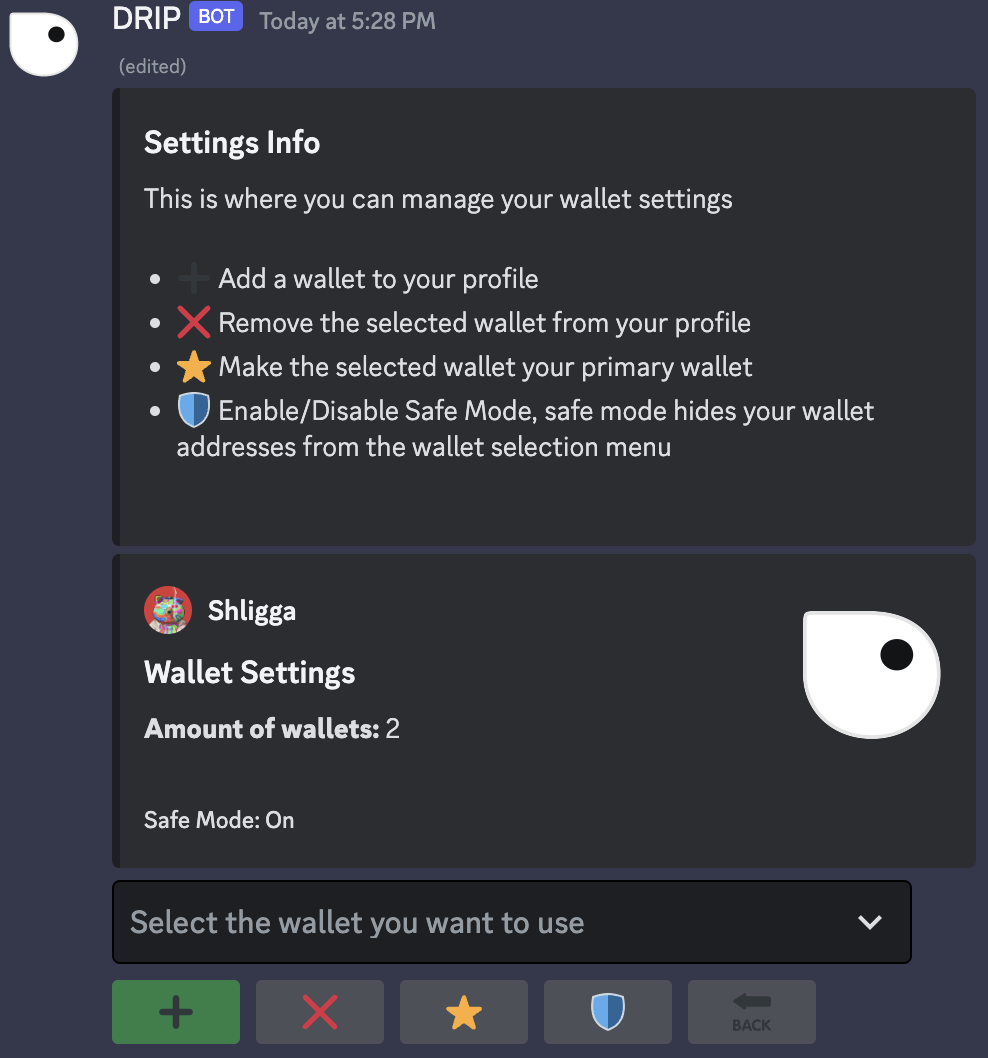
Add a Wallet
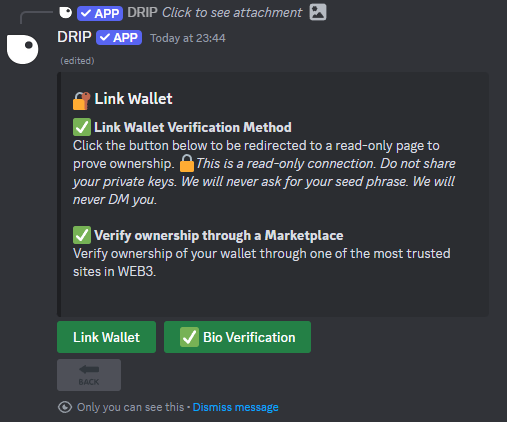
Link Wallet
- Link wallet using a traditional wallet connect via a message signature
- Link wallet using an Marketplace bio verification system (most secure)
Traditional Wallet Linking
If you choose the TraditionalLink Wallet option, the following message is displayed:
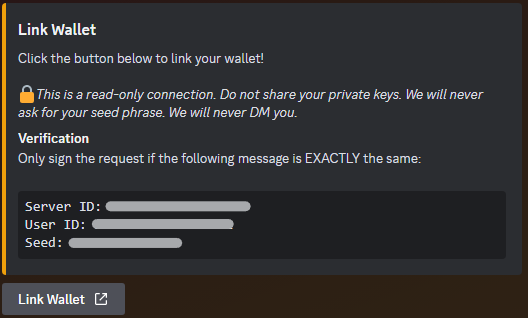
Link Wallet Using Connect Page Message
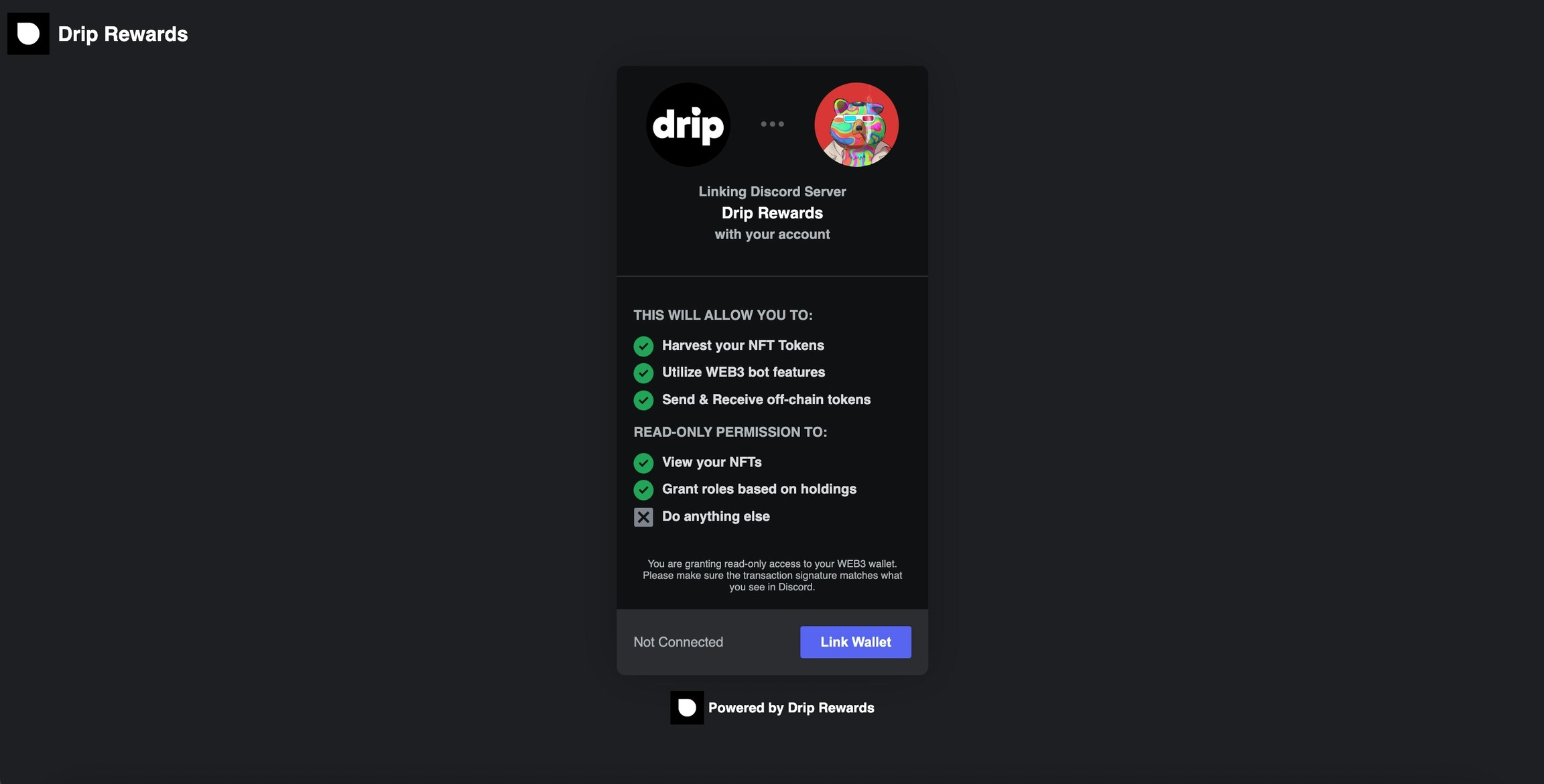
Wallet Connect Page
Link Wallet button again. Check if the message matches the message from Discord. Sign only if it does.
Now your wallet is connected to your Discord account.
Marketplace Bio Verification
MarketplaceBio Verification is the most secure linking option available because the signing happens on a website many people trust. For this example we will use OpenSea. If you choose this method, you will get the following window where you must enter your Marketplace username OR wallet address:
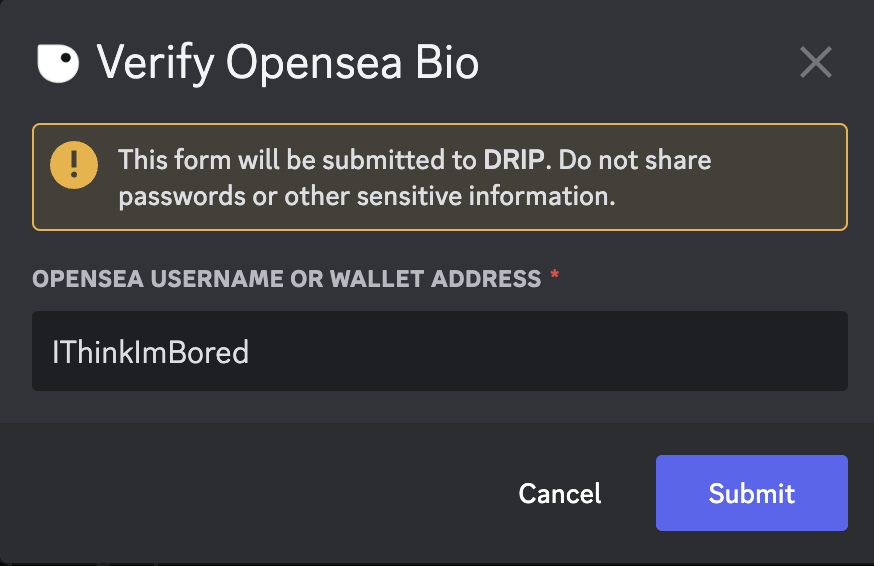
Opensea Bio Verification
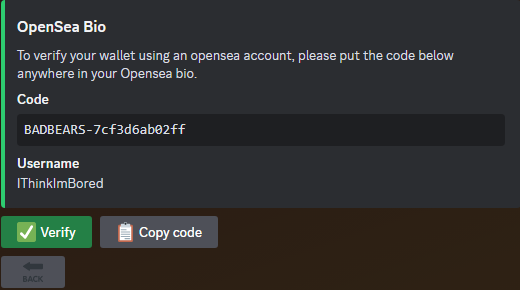
Marketplace Bio Verification Code
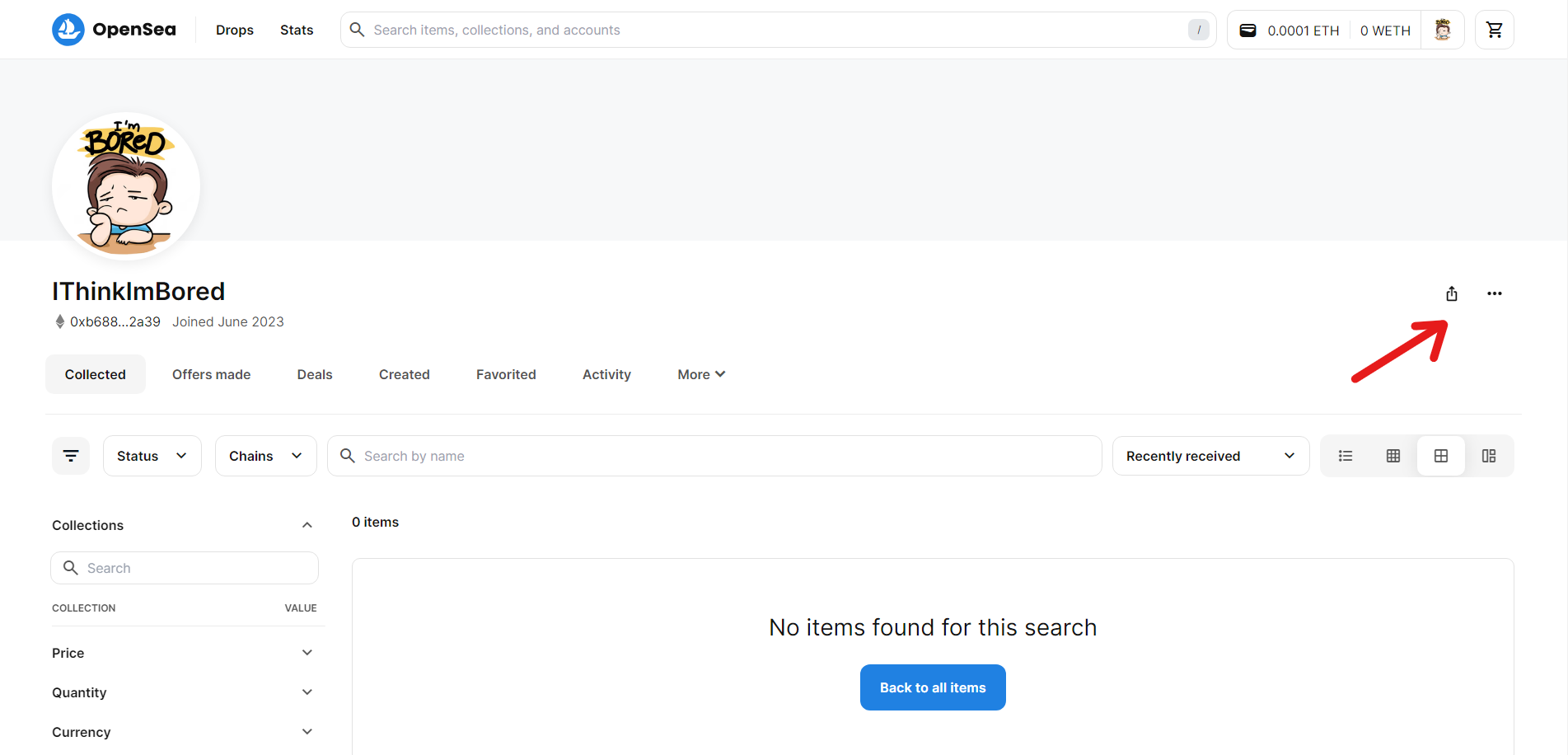
Opensea Settings
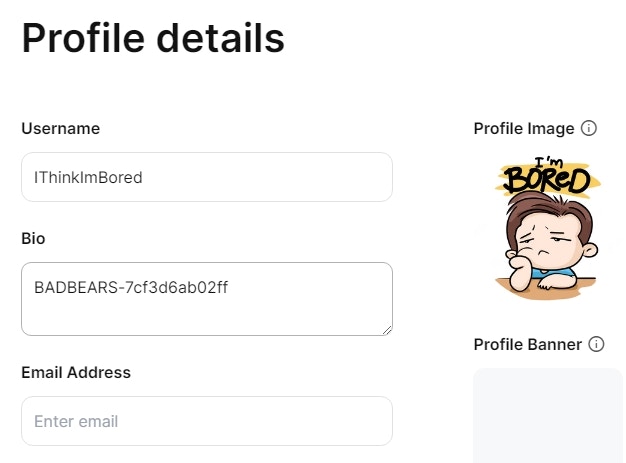
Opensea Settings Bio
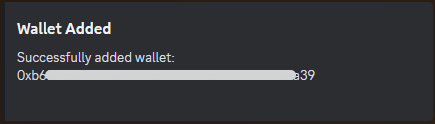
Successful verification
Unlinking a Wallet
To unlink a wallet, use the “Select the wallet you want to use” dropdown menu to choose the wallet you want to unlink.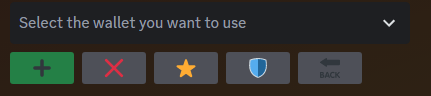
Wallet Connect Options
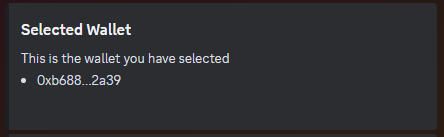
Select Wallet Message
Setting Primary Wallet
The primary wallet is the wallet that is visible to server admins when they need to send out a prize or a purchased store item. To set a wallet as your primary wallet, use the “Select the wallet you want to use” dropdown menu to choose the wallet you want to set as your primary wallet.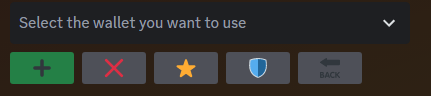
Wallet Settings Options
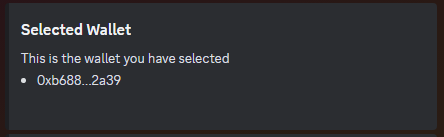
Select Wallet Message
If a member has only 1 wallet, this will automatically be their primary
wallet.