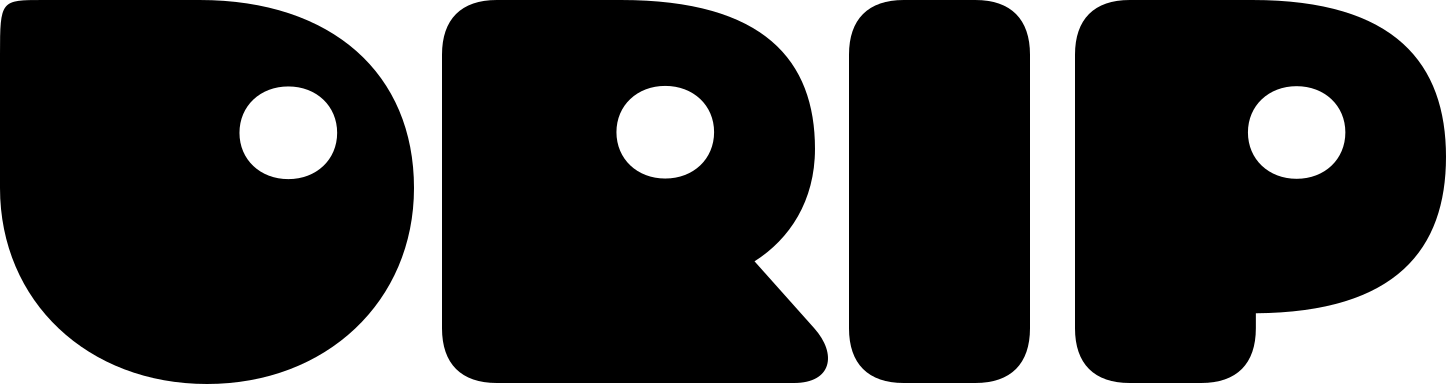Get Started
To edit the embed components, use the command/create type:✨ Magic Embed and select the 👆 Edit Components option.
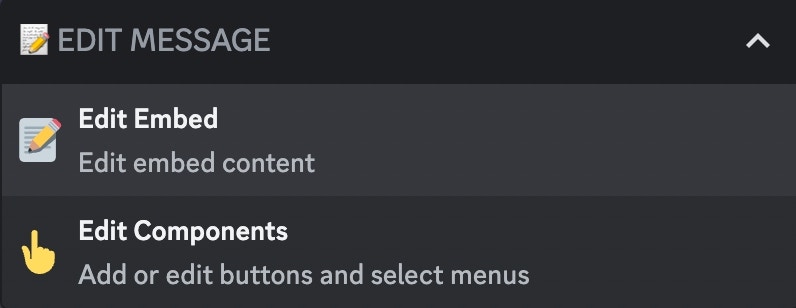
Edit Components Select Menu Magic Embed
📝 Add Component
You can add a new component by clicking the option📝Add Component
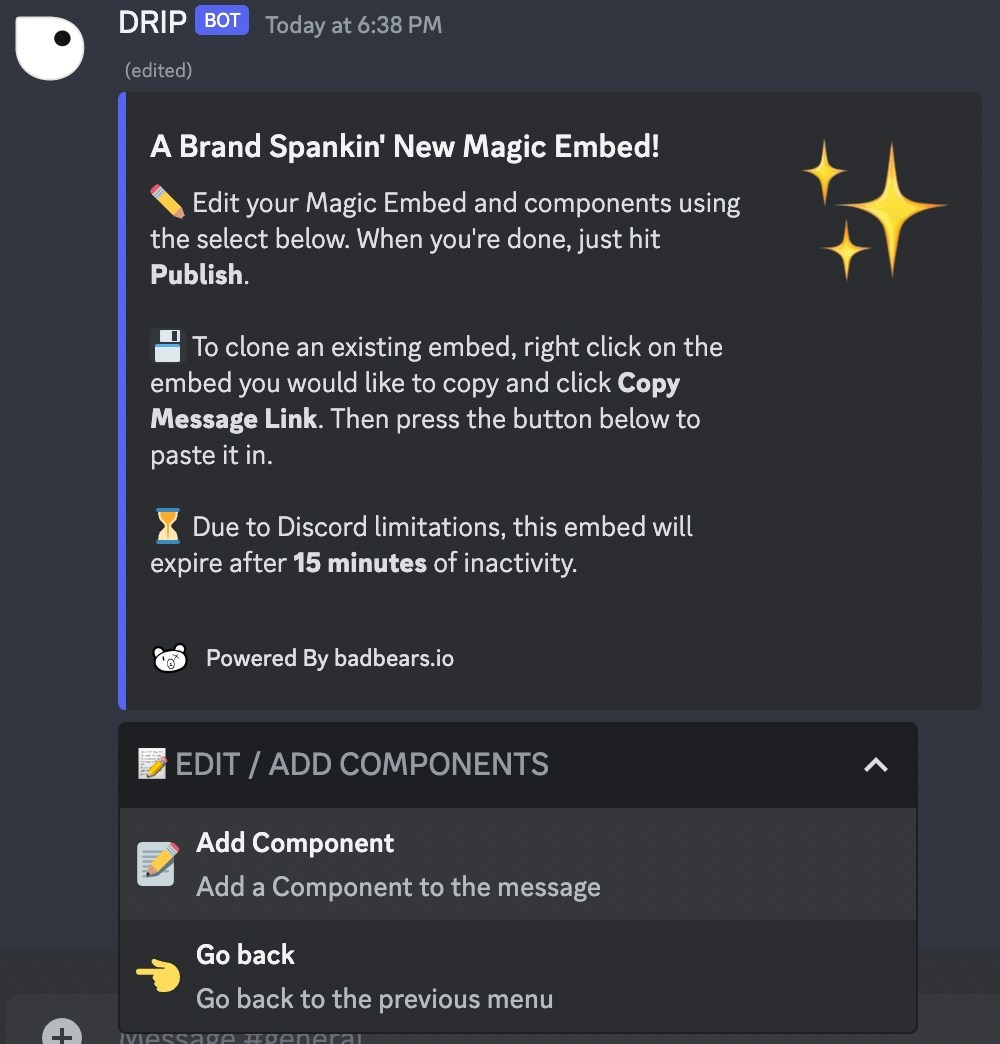
Add Component Select
- Name of the button (Required)
- Emoji of the button
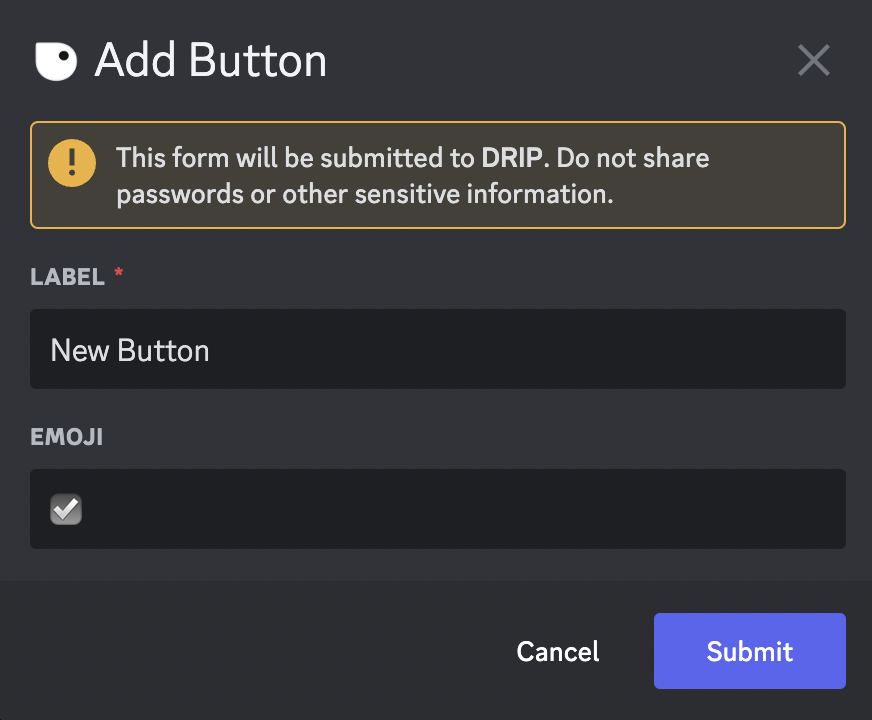
Add Component Form
Due to Discord limitations a Magic Embed can only have a maximum of 5
buttons.
✏️ Edit Component
If you have already created a component, you can now edit it by clicking on the option with the values of the button you want to edit. After clicking you should now see all the possible modifications, each of which is explained inComponents Options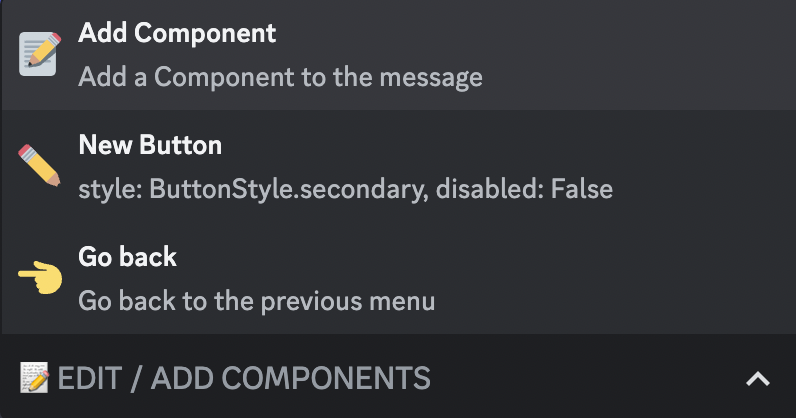
Edit Component Select
Components Options
✏️
Edit the label of the button
🎨
Style the button
🔗
Redirect members to a website
✨
Give/take points from a member
✨
Give/take a role from a member
✨ Role Restrictions
Restrict button interaction based on roles
⌛
Restrict button interaction based on time
👩💻 Password Restrictions
Add a required code to the button
🗨️
Add a message to the button
🗨️
Add an embed to the button
♻️
Reset/remove a functionality of the button
🗑️
Remove the button