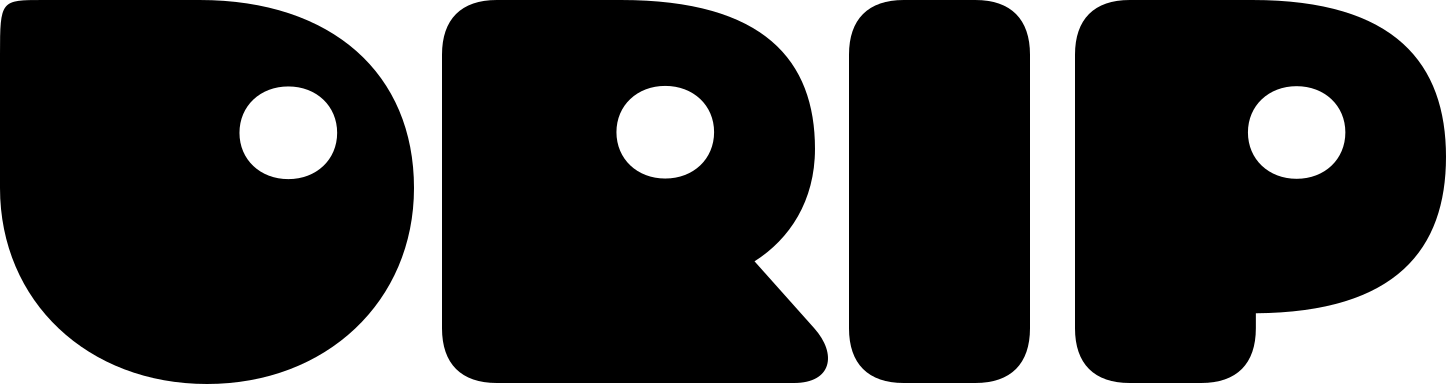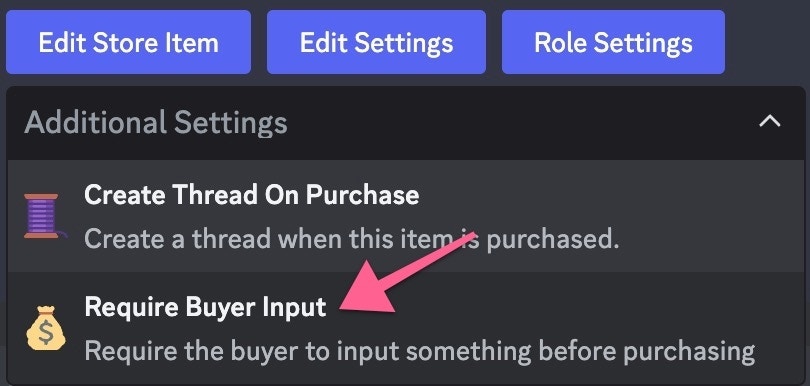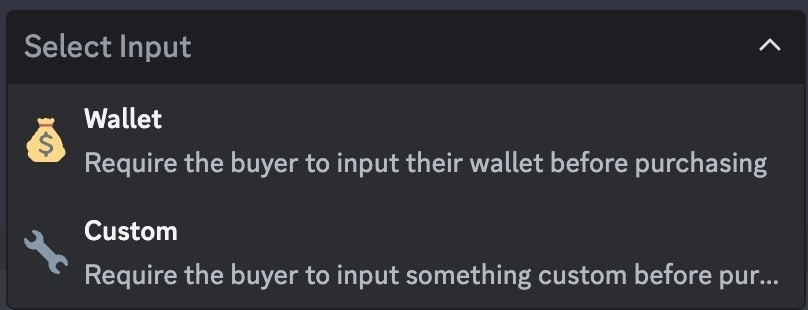Creating a Store Item
To create a Store Item, use the/create command and choose 📦 Store Item.
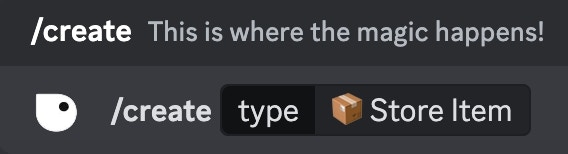
Use the /create command
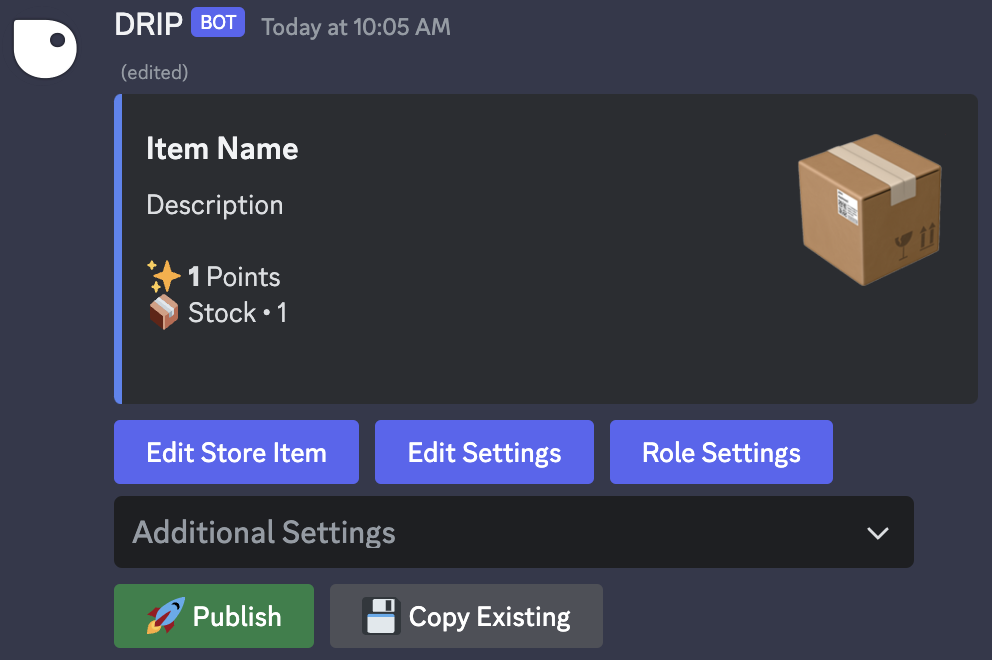
Edit store embed
- Edit Store Item
- Edit Settings
- Role Settings
- 🧵 Create Thread on Purchase
- 💰 Require Buyer Input
To edit a store item click on the  A form will appear for you to edit the item name, description, thumbnail, and image displayed in the embed
A form will appear for you to edit the item name, description, thumbnail, and image displayed in the embed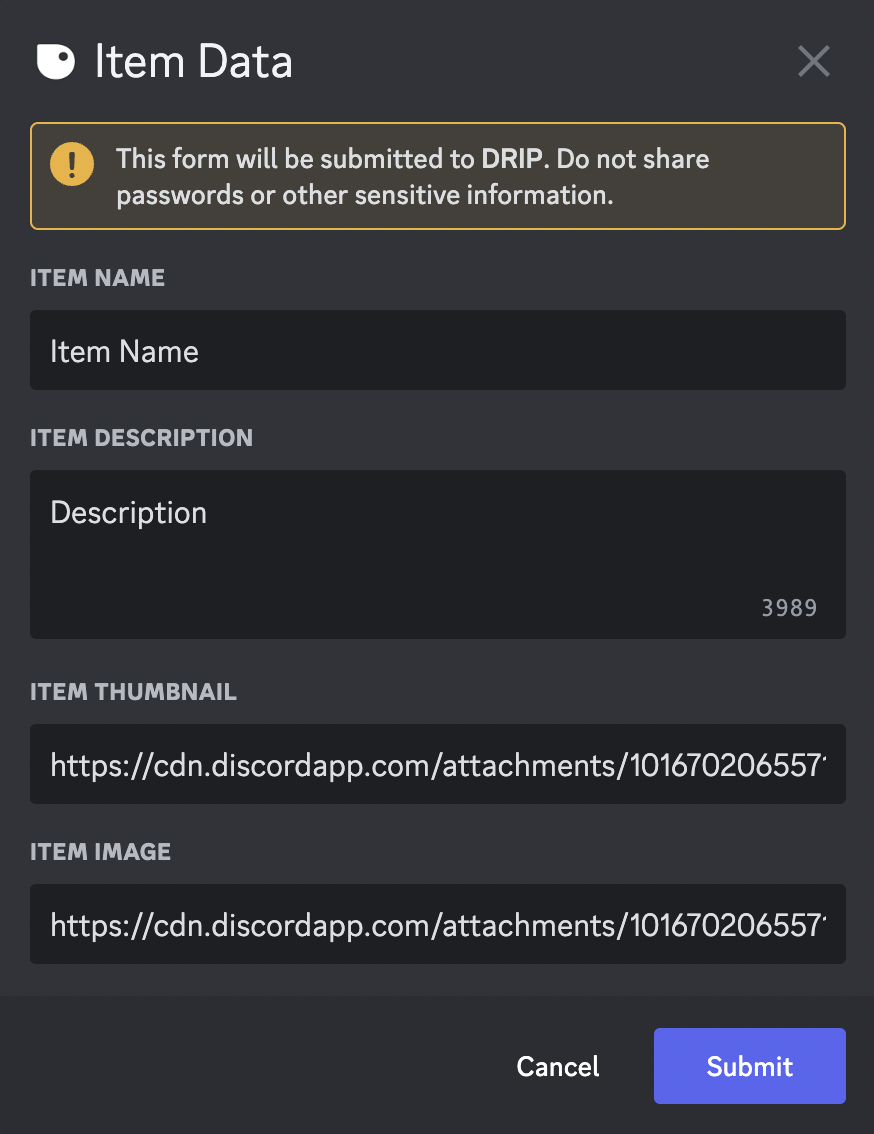
Edit Store Item button
Click on Edit Store Item
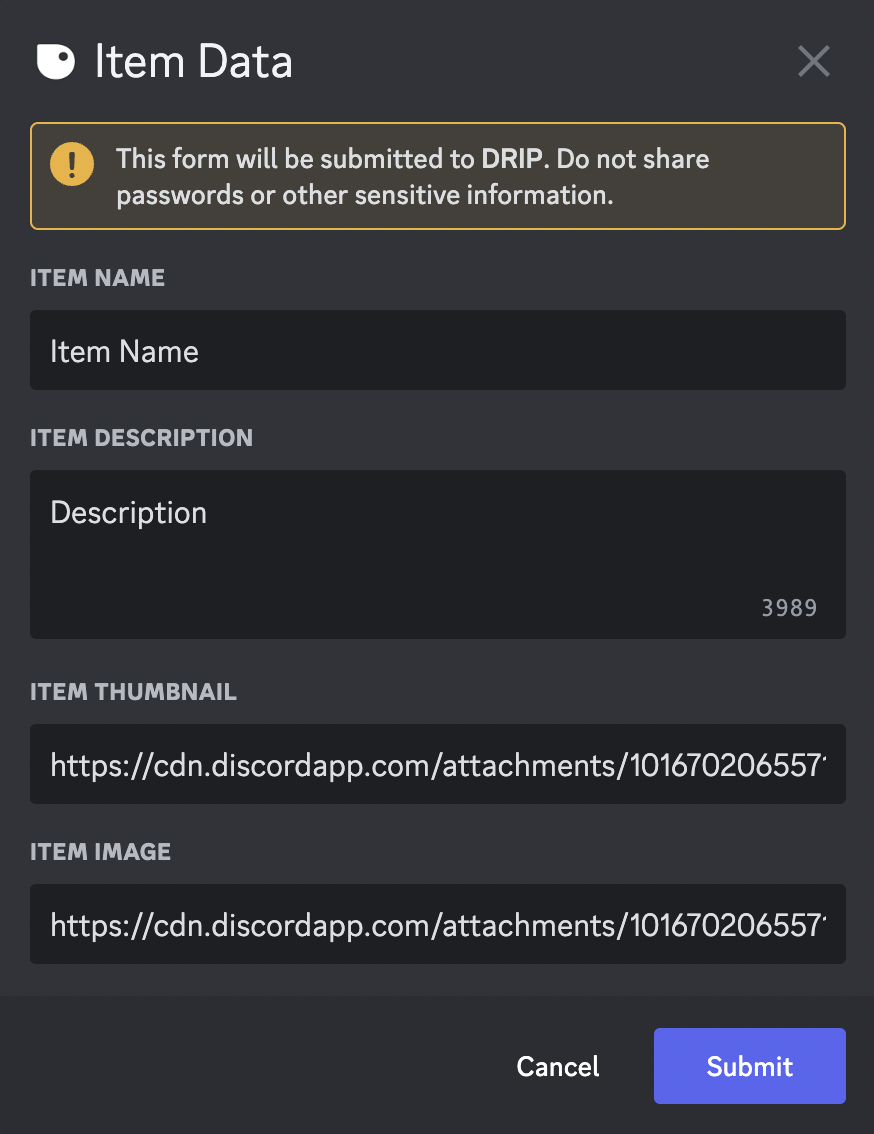
Edit Store Item
🚀Publish button. This will send your Store Item to the current channel

Click the Publish button when finished